Summary: This article will introduce you to 4 simple ways to tell you how to reverse search images on iPhone.
When you stumble upon a picture, whether it is a funny emoji or a beautiful scenic spot, you want to use the reverse image search tool to find its source, but you only have an iPhone device. Don't worry, you can also reverse image search on iPhone easily, quickly and for free.

Part 1. How to reverse image search on iPhone 16/15/14...
Image Reverse allows you to easily reverse image search on iPhone, no matter what model of iPhone you have and what iOS system you use.
Image Reverse is an online website that can help you reverse image search on iPhone for free. As long as your iPhone can connect to the Internet and successfully open the browser, you can open Image Reverse to reverse image search on iPhone.
Step 1. Enter Image Reverse
Go to this online website for reverse image search on iPhone through the browser on your iPhone.
Step 2. Upload the image
Click the upload button to upload the image for reverse image search on iPhone.
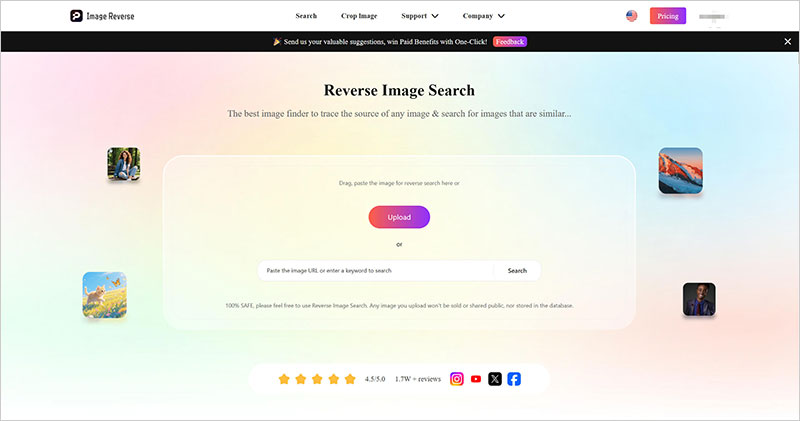
Step 3. Reverse image search on iPhone
In a few seconds, the results of reverse image search on iPhone are out.
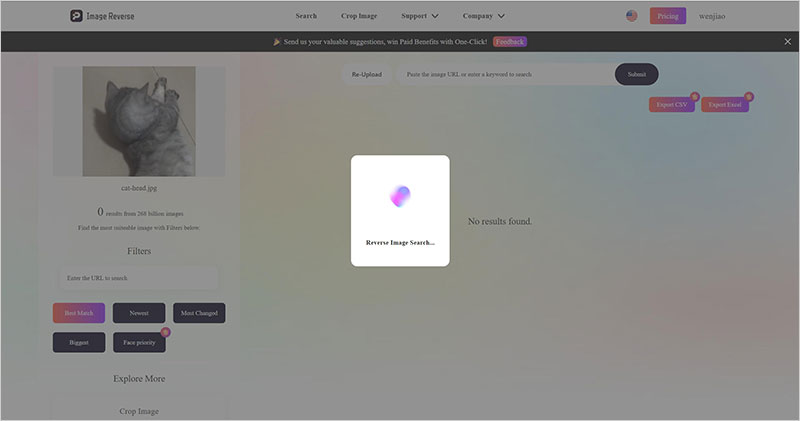
In addition to reverse image search on iPhone and finding the source of images with Image Reverse, you can also generate a DMCA report with one click to protect your copyright.
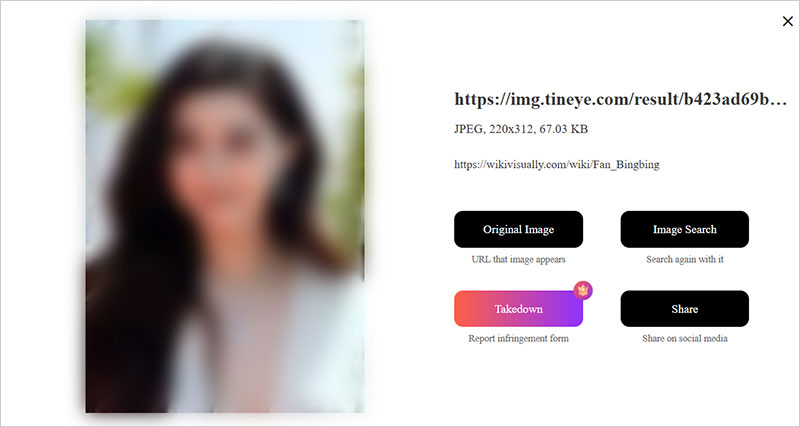
Part 2. How to reverse image search on iPhone from Camera
To reverse image search on iPhone, you can also use the Photos app directly. Photos is not only an app for storing images, you can also use it to edit images and share images on your iPhone to any app on iPhone.
Follow the steps below to reverse image search on iPhone quickly:
Step 1. Open the Photos app and find the image you want to reverse search.
Step 2. Click the Share button and select Copy Image.
Step 3. Go to the Chrome app, double-click the search box, and select Search Google for Images.
Step 4. Get the results of the reverse search image on iPhone.
Part 3. Google Lens - reverse image search on iPhone via browser
Google Lens, also known as Google Image Search, is a feature of Google that is used to search for images. You can use it to reverse image search on iPhone with one click.
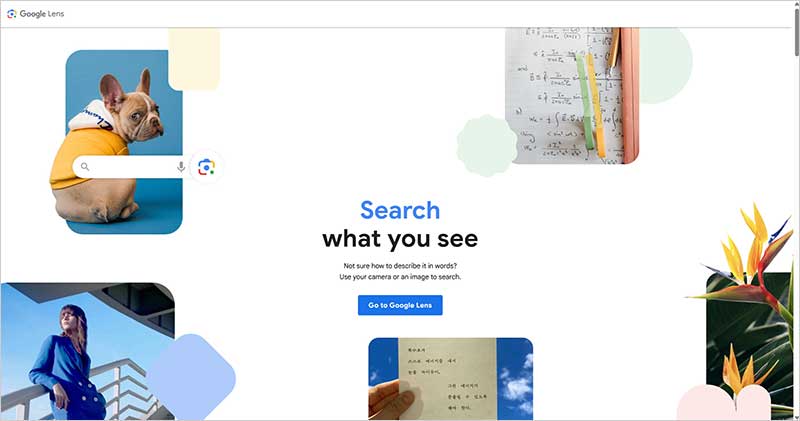
How to use Google Lens to reverse image search on iPhone? You only need to:
Step 1. Enter images.google.com in a browser such as Safari on your iPhone to enter Google Image Search.
Step 2. Upload the photo you want to reverse image search on iPhone.
Step 3. Finally, you can get the results of reverse image search on iPhone provided by Google Lens.
Although it is very convenient to use Google Lens to reverse image search on iPhone, Google Image Search is not good at identifying specific objects, so the results of reverse image search on iPhone are often inaccurate.
Part 4. Visual Look Up for reverse image search on iPhone above iOS 15
Visual Look Up is a new built-in feature added by Apple to the iOS system to help you reverse image search on iPhone or iPad, and uses advanced AI to help you identify plants, animals, landscapes, etc. in pictures.
However, if you want to use Visual Look Up to reverse image search on iPhone, you need to make sure that your iPhone device uses iOS 15 or later. The built-in reverse image search on iPhone can be used in multiple applications, such as Photos, Safari, etc.
Step 1. Open a picture in Photos and click the Visual Look Up function.
Step 2. Click the information button with a star, and you can see the results of the reverse image search on iPhone through the search.
Step 3. Continue to click the Close button to turn off the Visual Look Up function.
However, Visual Look Up is not available in all regions. For specific available regions, please refer to https://www.apple.com/ios/feature-availability/#visual-lookup-visual-lookup.
Part 5. FAQs about how to reverse image search on iPhone
Question 1. What is a reverse image search?
Whether you do a reverse image search on iPhone or computer, the purpose is to find the source of the image. You can save the original image or protect your copyright.
Question 2. Can I use AI for reverse image search on iPhone?
Of course. Image Reverse uses advanced AI to help you quickly and accurately find the source of the image and accurately identify faces, etc.
Question 3. Can I reverse image search of the screenshot?
Yes, you can save the screenshot locally and then upload it to Image Reverse. In this way, you can quickly get the reverse search screenshot results with one click.
Question 4. Is there a reverse search tool for Instagram images?
Image Reverse, Google Lens, Social Catfish, etc. can help you reverse search images on your iPhone. Not only Instagram image search, but also Facebook, TikTok image search, etc.
Part 6. Conclusion
If you want to reverse image search on iPhone, the above 4 tools can help you. However, if you want to get accurate reverse image search results online for free, then you'd better use Image Reverse. It is not only easy to use, but also provides you with accurate reverse image search results.

